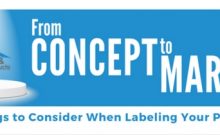How to Avoid Common Label Mistakes: Designing Art Files for Print
The launch of entire product lines begins with the lowly art file. As your label printing company, we use these files to turn images into physical products, which is why problematic art files can cause delays and add needless expense to your project.
An art file holds far more than just your final design. Technical requirements need to meet certain guidelines so that every element – from image quality to color choices – look exactly as you intended them to. Here’s a look at the most common label mistakes made by beginners and seasoned designers alike.
Blurry Images
A blurred design has no place on your product label. Vector graphics are the solution. They’re made of points and lines that form polygons, which are then filled with colors, tints, or gradients. Because vectors aren’t dependent on resolution, they’re easily – and infinitely – scalable.
On the other hand, raster files such as JPEG and PNG files use pixels to create a complete image. A low-resolution JPEG or PNG file simply doesn’t contain enough pixels. Enlarging the image simultaneously enlarges the pixels and results in loss of detail and sharpness.
If creating vectors isn’t an option, pixel-based images will work if they meet a minimum resolution of 300 ppi or higher at the size placed in your final file (effective resolution).
It’s never a good idea to have text in your pixel-based images. Text should alway be vector. Pixelated text won’t have sharp edges and can be difficult to read.
Missing Bleed or Clear Zone
In addition to your design, your art file needs to contain bleed, or extra image and/or color around the edge so that your artwork can run off the edge of the page. In other words, this trimmed-off part of your design is essential because the label material can move during production. This ensures that you’re not left with a white edge on one or two sides of your final piece.
The file should outline three separate lines—the dieline, bleed and copy limit:
- A main dieline shows exactly where a die is intended to cut the label.
- A bleed area of at least 1/16” extends around the edge of the die to prevent accidental white space.
- A copy limit of at least 1/16” of space inside the dieline, acts as a buffer between the die cut and design elements. All critical art and copy should stay within this line to prevent it from being cut off during the natural press movement that occurs during production. Any art and/or color that extends beyond the copy limit MUST extend all the way to the bleed.
Exact requirements for bleed measurements will vary based on different print products, so it’s important to consult with your printer before adding to your design.
Artwork Contains Fonts
Even Minimalist labels use text. Though fonts often do allow embedding for print, there are occasionally licensing roadblocks and issues with font software and files. Outlining text can eliminate these issues by converting your text into a graphic image. It’s always best to provide the printer with the fonts used in your files.
Like any graphic, this outlined type can be resized, colorized and printed. It enables the addition of color to parts of a character, such as the counter of an ‘o’ or the dot of the ‘i’ and renders the type slightly heavier and more noticeable.
Unfortunately, once the type is no longer a font, it’s nearly impossible to edit the text itself.
Wrong Color System
The integrity of an art file depends on the right color format. RGB uses Red, Green, and Blue light to display color on your computer monitors and phone screens. Flexographic and digital printing require CMYK – Cyan, Magenta, Yellow and Black ink or Pantone colors to represent the colors we see in print.
Any file supplied in RGB needs to be converted to CMYK, which can change the tone, saturation, brightness and vibrancy of the color you originally intended.
Incompatible File Types
One of the first questions to ask your printer should be to request file type. At Labels & Specialty Products, we prefer Adobe Illustrator files or high-resolution files from Photoshop with included layers. But high-resolution files from InDesign and high-resolution Adobe PDFs are also compatible with our commercial printing presses.
You can always send art files for compatibility testing before production.
Use Your Label Printing Company as a Resource
The art file is the culmination of creativity, research and design, but technical difficulties can leave you without a finished product. At Labels & Specialty Products, our experts guide you from design to production. Whether you have questions about how to format your art file, need help choosing label materials, or have questions about cost, we can help.
Contact Labels & Specialty Products today to discuss your project with our print experts.